Reset Your Password
If you're having trouble logging in or need to change your password, just follow these simple steps:
Step 1: Initiate Reset
-
Open the MapAll App.
-
Tap on the "Forgot Your Password?" link.
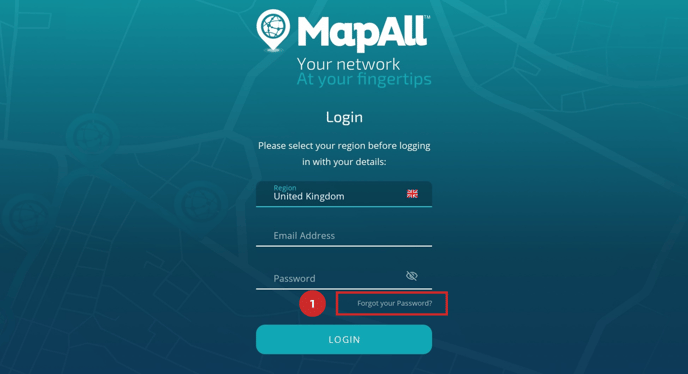
Step 2: Verify Your Account
-
Type your registered email address into the provided field.
-
Hit the "Send" button.

Step 3: Check Your Email
-
You will receive an email containing a Passcode and further instructions.
-
Click the "Access The System" link within the email.

Step 4: Create New Password
-
In the password reset page, enter the Passcode you received.
-
Type your new password into the 'New Password' field.
-
Confirm your new password by typing it again in the 'Confirm New Password' field.
-
Click "Reset Password" to complete the process.

Step 5: Log In Again
- Now that your password has been reset, please log in again with your new password.

Need More Help? Watch Our Tutorial!
If you’re still unclear about any of the steps or prefer a visual guide, we’ve got you covered. Below, you'll find our comprehensive tutorial video which walks you through the entire password reset process. This video is designed to make sure you can smoothly regain access to your MapAll account.
Watch the Tutorial Now:
Remember, our tutorial is designed to provide clear and concise information to help you every step of the way. However, if you have any questions or need further assistance, don't hesitate to reach out to our customer support team. We're here to help ensure your experience with MapAll is as seamless as possible.
