How to Delete a Job from Your Project
Deleting a job from your project is a straightforward process. Follow these steps to ensure the job is removed correctly.
Select Your Project:
- Go to the Project Overview page.
- Locate and select the project from which you want to delete the job.
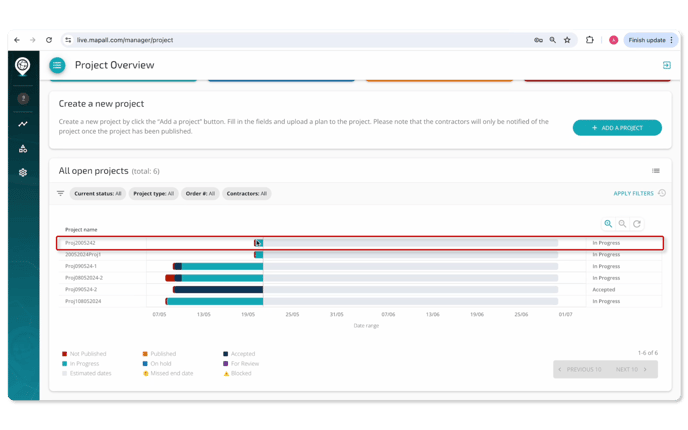
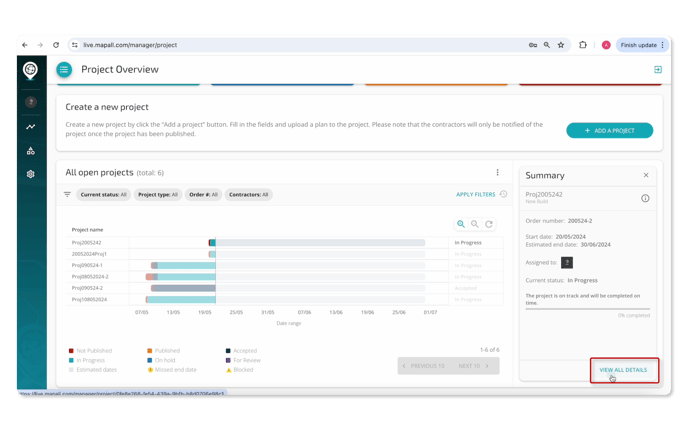
Navigate to the Project Details:
- In the Project Overview page, scroll down to the section labeled All Open subprojects & Jobs.
- Select the job you wish to delete from the list.
- Click View All Details to proceed.

Edit the Job:
-
- In the Job Overview section, click on the small pencil icon to edit the job details.
- In the Job Overview section, click on the small pencil icon to edit the job details.

Delete the Job:
- In the Job Summary section, click on the three dots on the right side.
- Select Delete from the dropdown menu.

Confirm Deletion:
- A confirmation screen will appear. If you're sure you want to delete the job, click Delete Job.

Additional Information:
Adding a Job: If you wish to add a new job instead, click on Add a New Job and follow the instructions provided in the article How to Add Jobs to a Project for Crews or Contractors on Mapall.
By following these steps, you can efficiently manage the jobs assigned to your projects. If you have any questions or need further assistance, please don't hesitate to contact our customer support team.
Watch our Tutorial:
Should you require further assistance or need more detailed instructions, do not hesitate to contact our support team or consult our Knowledge Base for additional resources.
If you require more personal guidance or wish to discuss the updates further, please feel free to Meet with Customer Support.
