Issues
The Issues functionality allows crews to log any type of issue that requires attention during rope and cabling jobs.
Key Features & Functionality
1. Forms for reporting issues
-
- Admin users have the ability to create forms for reporting issues in the Admin Settings → Forms tab.
- These forms can be customised with fields relevant to different issue types.
-
- Each form can be assigned to the Rope and Cable workflow, ensuring seamless issue tracking.
-
- The "Forms for Issues" category lists all issue-specific forms with options to assign, edit, view, or delete them.
- The "Forms for Issues" category lists all issue-specific forms with options to assign, edit, view, or delete them.
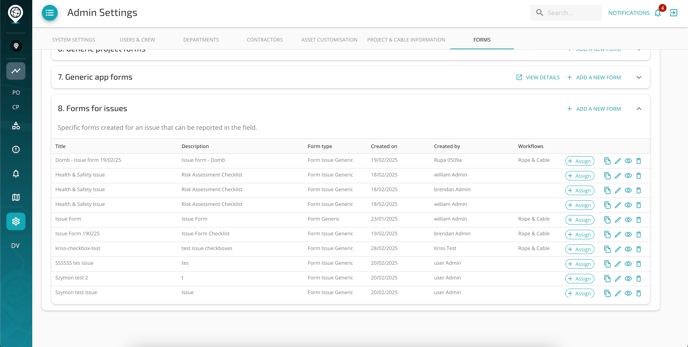
2. Reporting an issue from the field (Mobile App)
- Field crew members can report an issue from a list of available forms for issues by tapping either a section or a chamber/pole when carrying out a cabling job.
- Once submitted, the issue submitted is available in the New Issues > Issues Dashboard and linked to the corresponding job.
- Each issue shows location coordinates, reported timestamps, and attachments for supporting evidence.
- The "Issue Details" page allows PMs to track, accept, and update the issue status.




3. Issue Management (Admin Portal)
-
The Issues Dashboard provides an overview of all reported issues and their statuses, separating issues into New Issues and Issues Assigned to Crews, with filters for date ranges, job status, and crew assignment.
- The Issues Dashboard is accessible via the navigation menu, similar to the Defect Reports Dashboard.
- The Issue Summary Page displays detailed questions from the issue form, showing crew responses (e.g., “Is it safe to start work?” – Yes).
- Each issue has a dedicated page with:
- Issue details (location, reported by, timestamps).
- Status updates and workflow tracking.
- Links to related jobs and resolution progress.

4. Issue Resolution Workflow
Once an issue is logged, a resolution job can be created.
- PMs can assign the job to a specific crew.
- Status updates follow a structured workflow, which must be changed manually:
- Reported – Issue logged.
- Accepted – Acknowledged by the team.
- Waiting for Authorization – Approval needed.
- Actioned – Work has started.
- Resolved – Issue successfully addressed.
- Unable to Resolve – Further action required.
- Closed – Finalized.


- The Issue Status Bar visually tracks issue progress, from Reported to Closed.
- The Job Overview Page displays crew assignments, start/end dates, and job type (Issue Resolution).
The Issue Forms provides a structured, dynamic, and flexible way to track and resolve issues beyond civil-related blockages. With customizable forms, a dedicated dashboard, and a structured resolution workflow, teams have full visibility into on-site problems, ensuring faster response times and efficient issue management.
