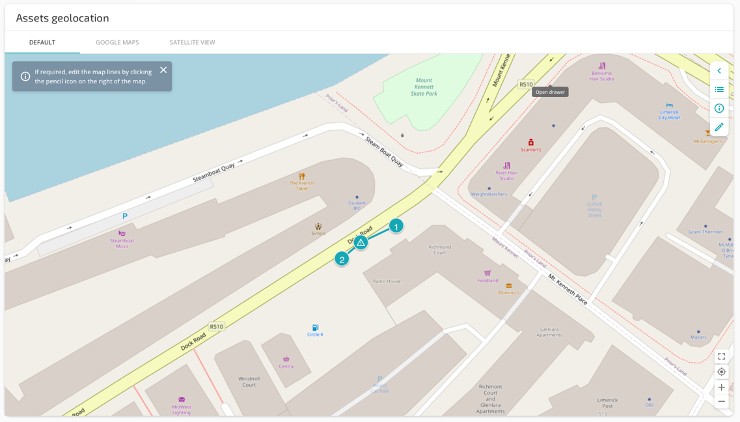Editing Map Route Line in A55 Reports
Editing the line between 2 points in the map report.
Sometimes when creating the blockage report the line between those pins is not generated in the correct way. Instead of going straight to point 1 to the blockage, the line is diverged, drawn as a car route per example. See the example below.

To editing the without having to submit the form again follow the steps below:
- First it is necessary to accept the the report. After Accepting the status of the report will change to 3 – Accepted.
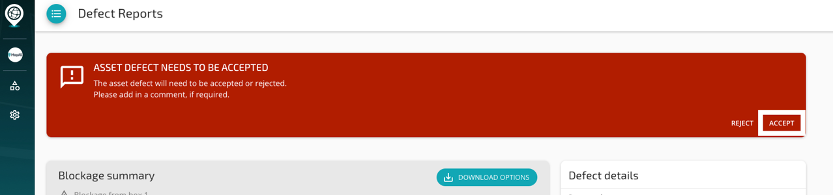
- Scroll down to the bottom of the page. To open the Map click ‘Load Map’
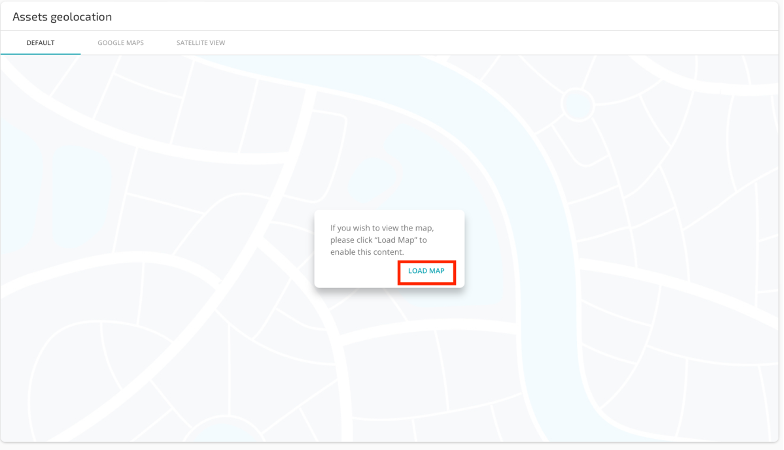
- Map will load and it is possible to choose the surface that better suits for editing.
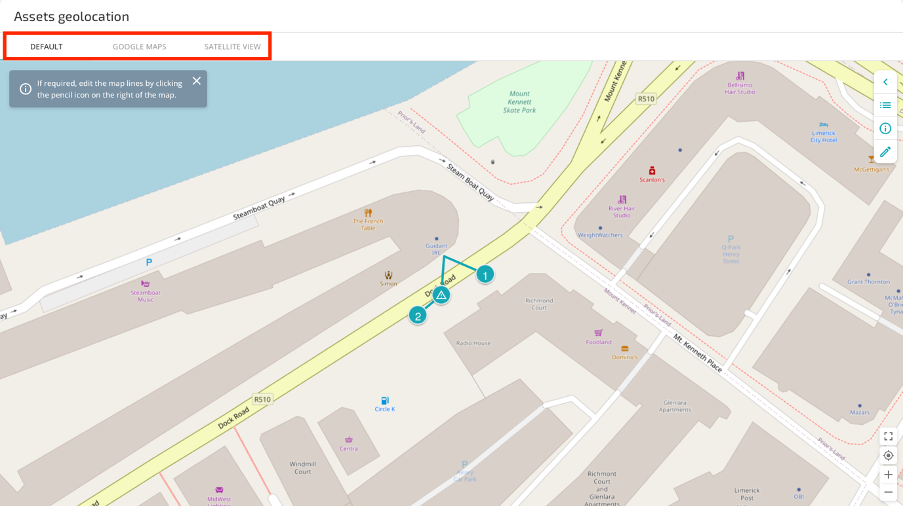
- Click in the little pencil button in the right hand side and click the ‘Edit Now’ button. Just follow the instructions in the screen for editing the map line.
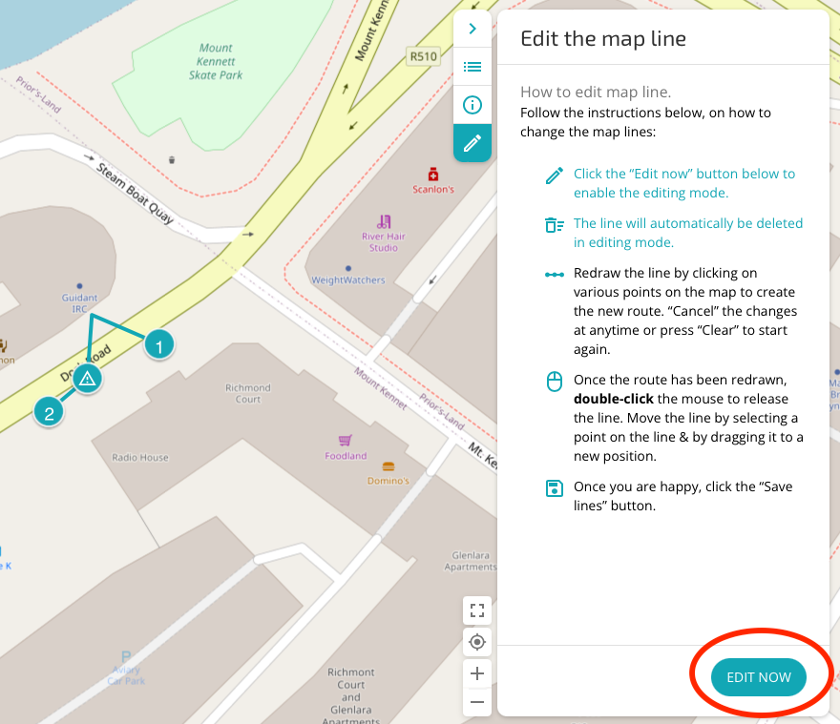
- Redraw the line to fit the correct design or you can click the ‘Straighten All’ option. Will straight automatically. You can also click in the line and edit to make curves per example. Once you are happy with the design click ‘Save lines’.
- Note that the old design will appear in light colour. After hitting the save button that line will disappear.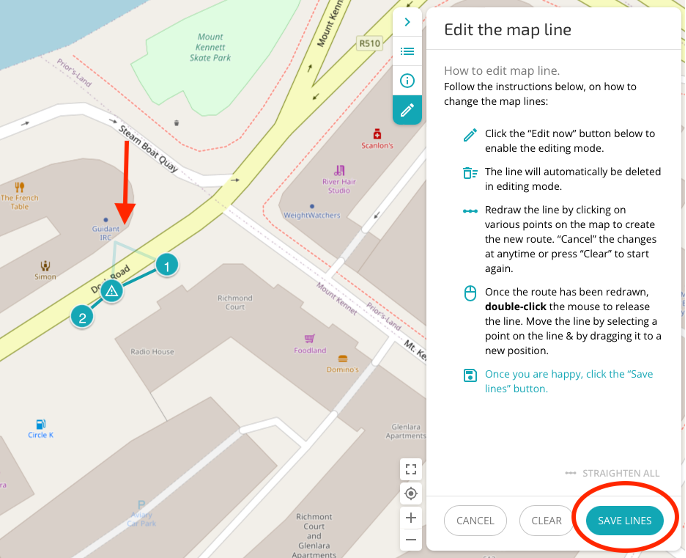
- You can always come back and edit the lines if necessary.